AVAYA
The scope of this document is to present the design for integration of the Avaya Panic Button monitoring
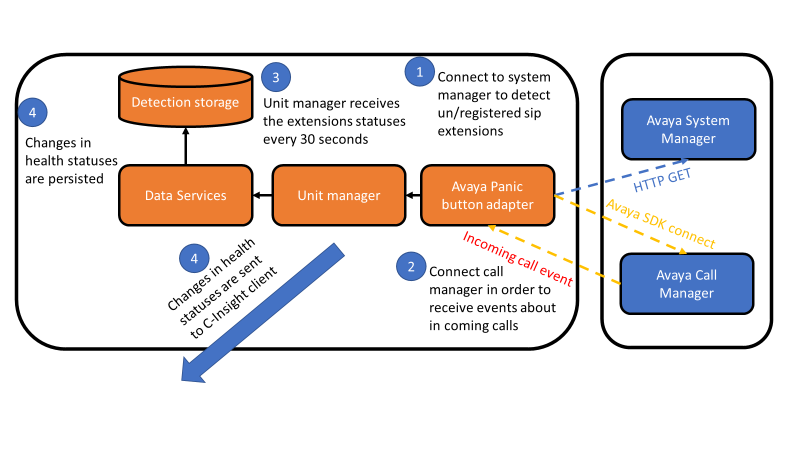
High level description:
C-Insight integration consists of connecting to Avaya system using two types of services:
- Avaya system manager – to track changes in the adding/removing sip extensions in Avaya system
- Avaya call manager – registering to that service in order to get ‘incoming call’ events.
Avaya System Manager
Communication to Avaya System Manager uses standard HTTP soap message using the relevant credentials
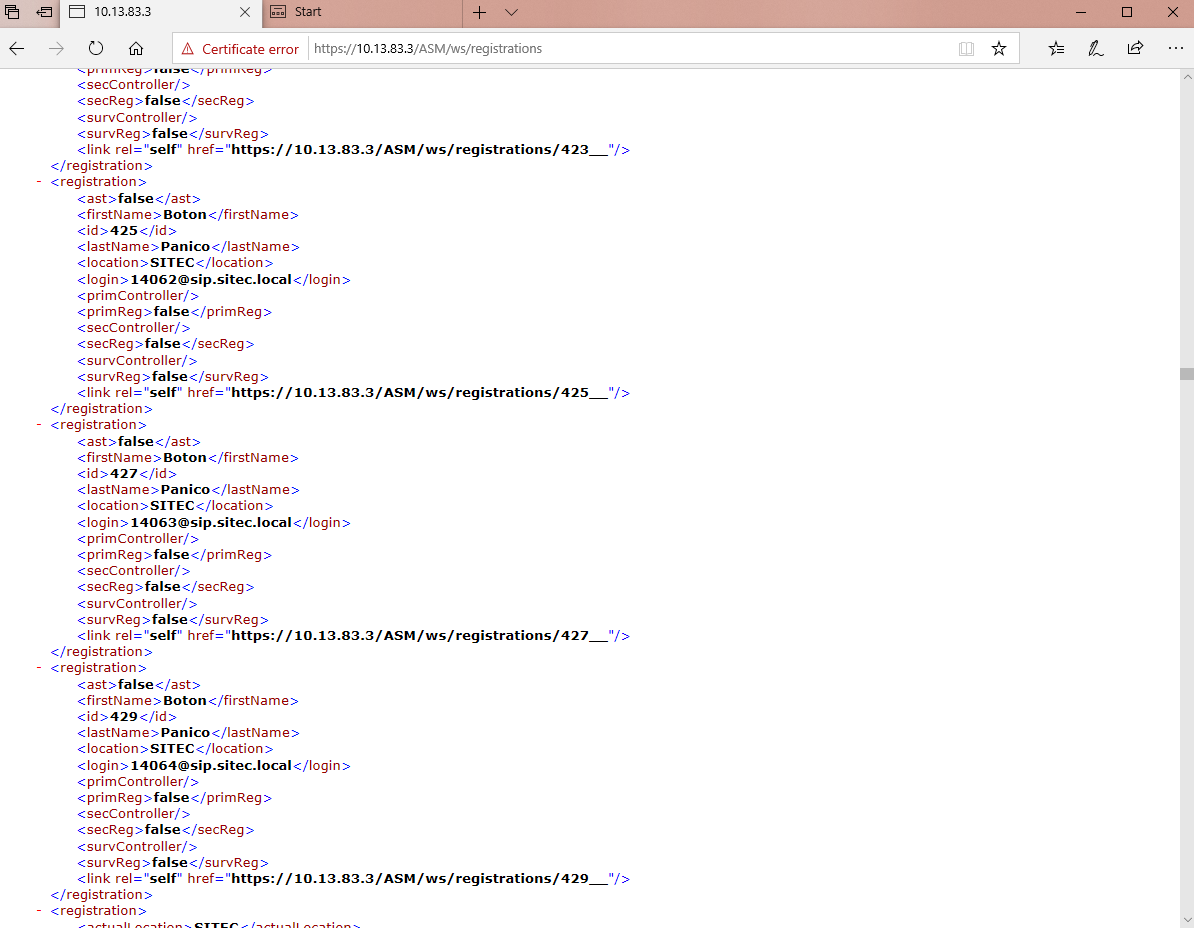
Avaya Call Manager
Communication with Avaya Call manager is enabled by using the proprietary Avaya SDK.
After using the relevant credentials SDK calls – events are being triggered in the code which enables status changes.
Data Service – persists the health state detections in the detection storage
Unit Manager – Aggregates and hold all sensors data
- If communication is not reachable to one of the Avaya services – the Panic button statuses will be unmonitored and marked as disconnected
- Pre-Request DLL
Copy the following DLL’s to Application folder for the Avaya Panic button to work.
They will override existing dlls.
- libeay32
- ssleay32.dll
- Configuration
CIT
- Define a new separate host for Panic button BU and make sure to uncheck the ‘is 64 bit’ - requires to run as 32bit application
- Drag in the panic button BU in the deployment – Disregard BU configuration – save as is.
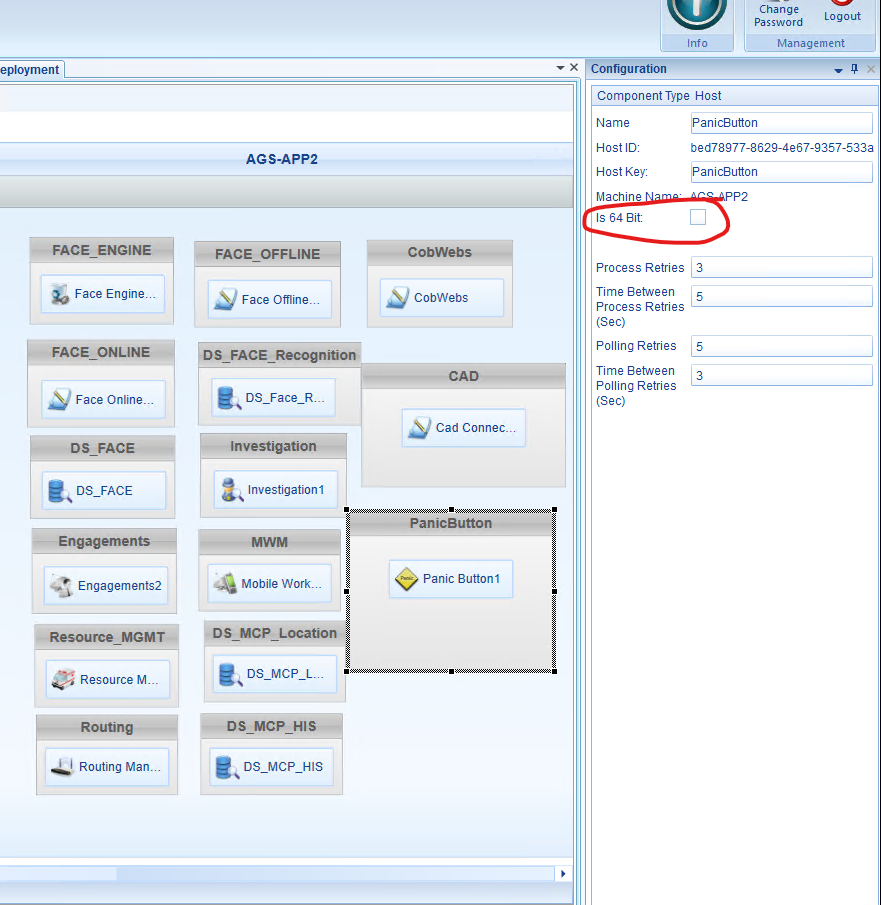
C-Insight - Login to C-Insight application as RootAdministrator
Create a ‘Panic button server’ –
The Avaya Panic button requires TWO ips – they are separated by ‘;’
- 10.13.83.27 – call monitoring / management , requires Port - 5060
- Url - https://10.13.83.3/ASM/ws/registrations - Sip extensions registration , which requires the following credentials –
User Name = c5admin
Password = C54v4y42020
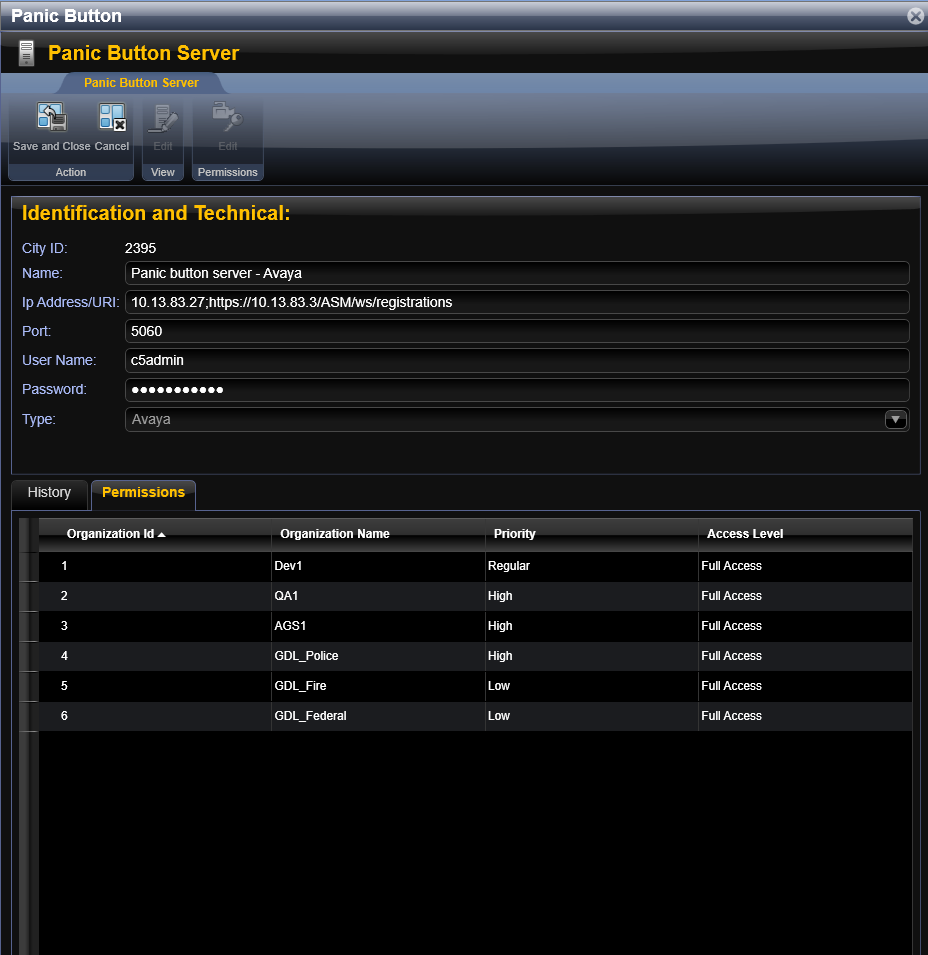
Create a ‘Panic button’ - New Fields added
- ‘Extension’ – {sip number}@{sip domain} – Physical ID will be automatically filled with the value before the ‘@’
- ‘Panic Button server’ – reference to the server which connects to this panic button.
- Password: 2580200
Note : Panic button new template attached below
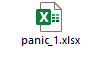
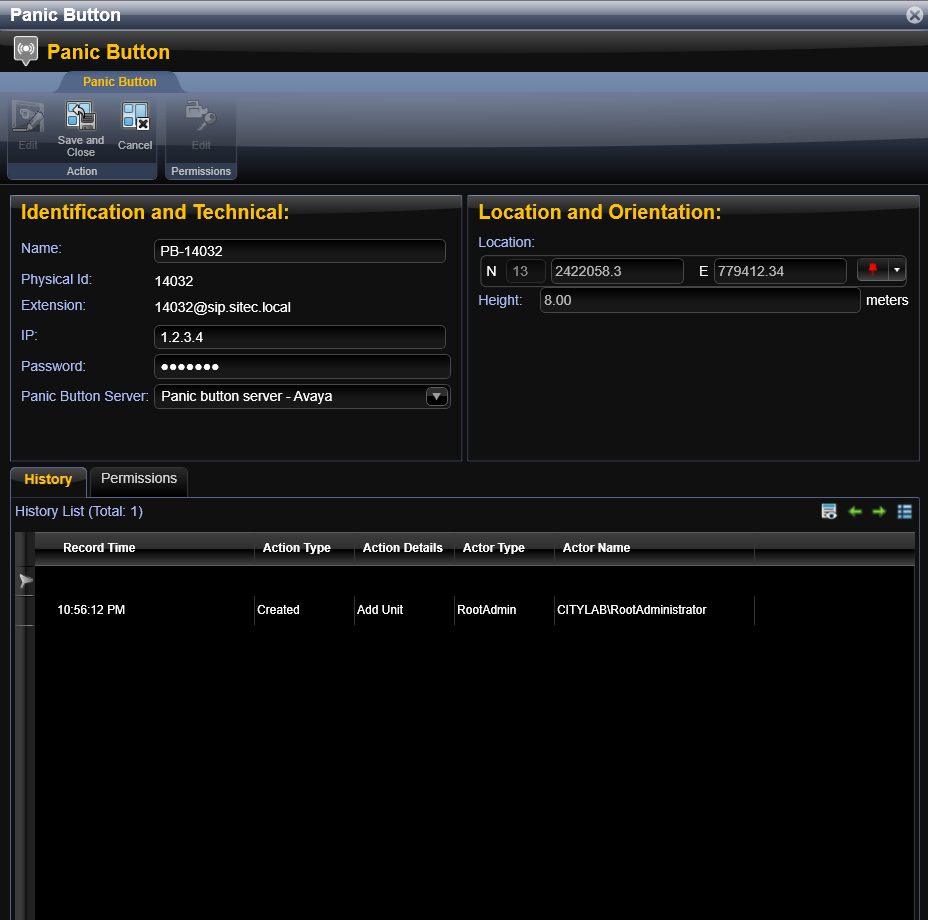
Created with the Personal Edition of HelpNDoc: Easily create Qt Help files