C-Insight Server
Before starting the C-INSIGHT Server installation (MSI) need to validate following:
- Server is installed with Windows Server 2019 STD 64BIT
- Server is joined to domain controller.
- Server time zone & Clock are sync with NTP server.
- Firewall is disable.
- User Access Control is set to “Never Notify”
- Install the following 3rd party SW:
- Microsoft SQL Server Compact 4.0 Setup
- SSCERuntime_x64-ENU.msi
- SSCERuntime_x64-ENU_SP1.exe
- Notepad++
- Trace32.exe
- ChromeStandaloneSetup64.exe
- Verify server certification is installed:
- Start 🡪 run 🡪 mmc 🡪 file 🡪 add/remove Snap-in..
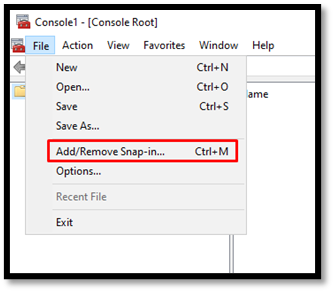
- Select “certification” and “ADD” to right panel
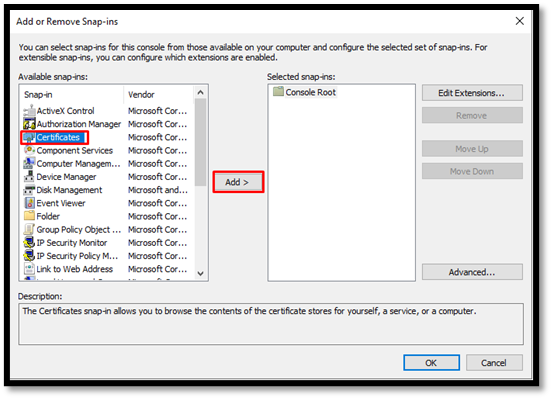
- Select “Computer account” 🡪 Next 🡪 Finish 🡪 OK
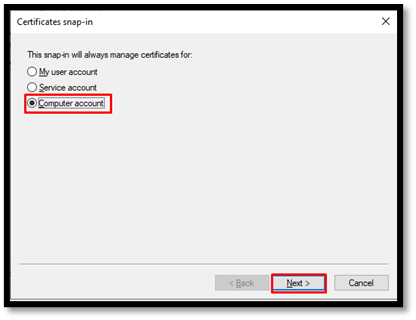
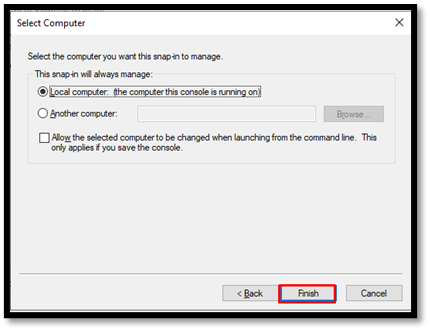
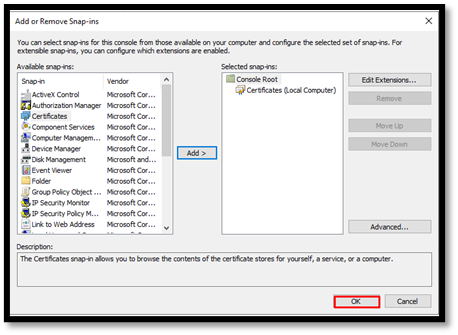
- Right click 🡪 “Personal” 🡪 All Tasks 🡪 Request New Certificate s:
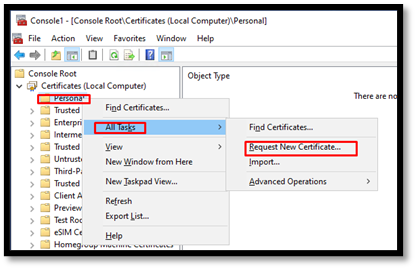
- Select Next 🡪 Next
- In Next screen select the 2 C4I certificate’s 🡪 Enroll
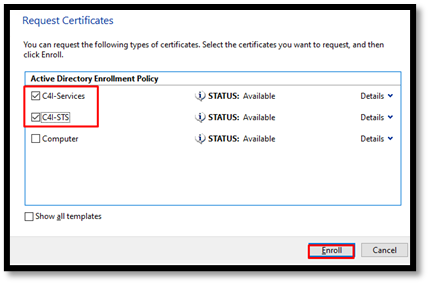
- Verify Enroll is successful


- Login to server as c4isrv user
- Copy the MSI to C:\install folder
- Right click on MSI 🡪 install
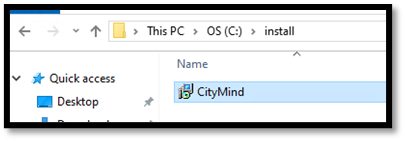
- The welcome screen appears
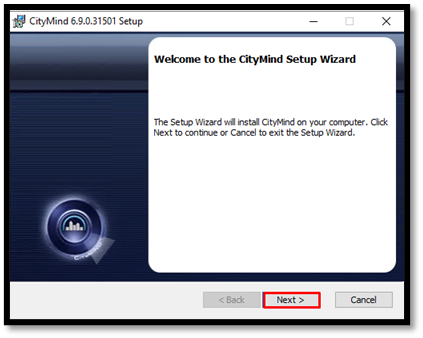
- Click Next.
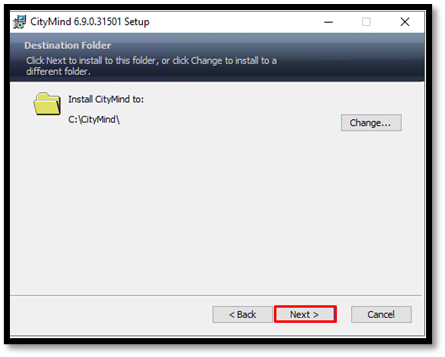
- Click next.
- The Custom setup screen appears
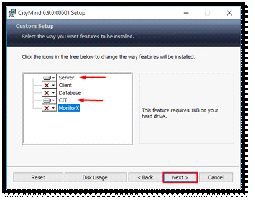
- Unmark Client, Database and MonitorX. (Only “Server” should be checked and CIT in case needed on that server)
- Click Next.
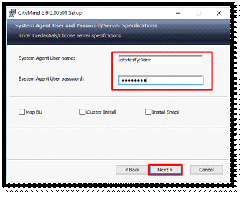
- The Configuration screen appears 🡪 configure the user c4isrv to run the C4i service.
- In the Data Base configuration screen 🡪 Add Vulcan instance name and test with “ConnectDB” button 🡪 Click “Next”
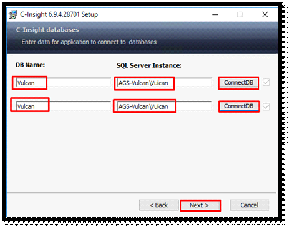
- Click Install.
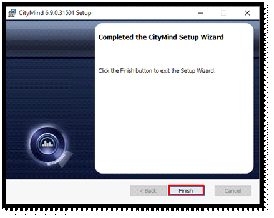
- Click Finish.
- Open windows Services and verify C4I service configure correctly and it running
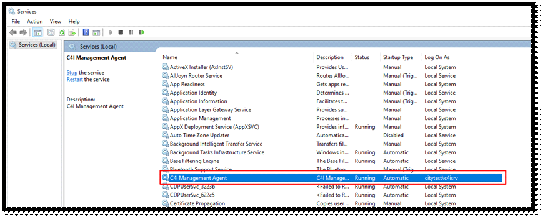
Created with the Personal Edition of HelpNDoc: Easily create CHM Help documents