Face Recognition Import Export
- Open C-Insight with user that have access to suspect lists
- Select the list you want to export.
- Select the export button:
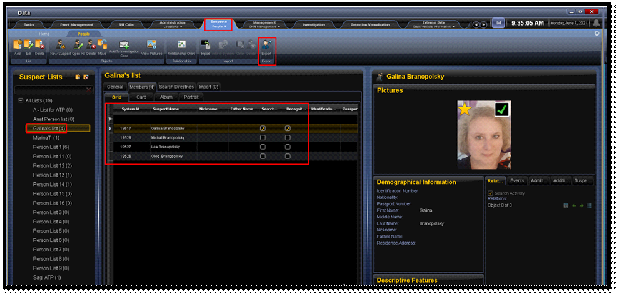
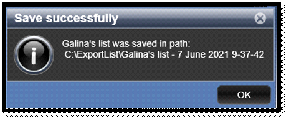
- Select folder you want to export the list to and press ok and wait for the
“Save Successful” massage
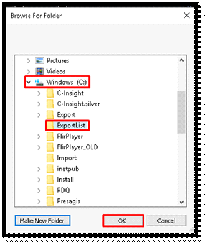
- In the export list folder, you will find excel file with all the suspect information.
- For suspect with face picture, you will find the picture name in the “Picture” column.
- The picture file will be located in sub folder name “Images”
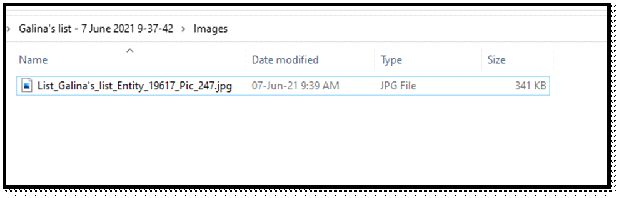

In the following example we will import a list of 8 suspect people to existing list in the system.
The list name is “Galina's list”
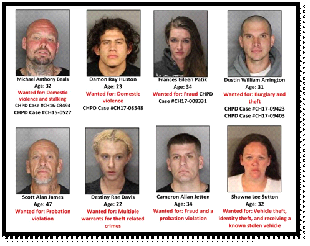
- Create Import excel file with all the suspect information (see attached format example)
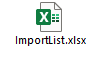

- Locate the suspect pictures in Images folder where excel file is located.

- In Picture column add the image name for each suspect.
- Open C-Insight with user that have access to suspect lists
- Select the list you want to import the list to and click in Import button
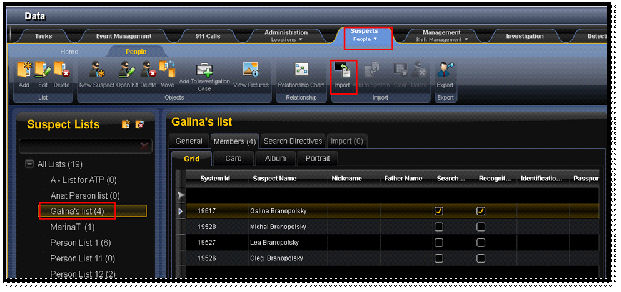
- Go to the folder where you located the import files and images folder and select the import file.
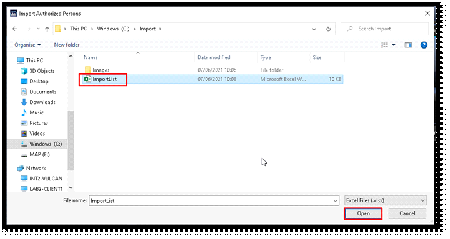
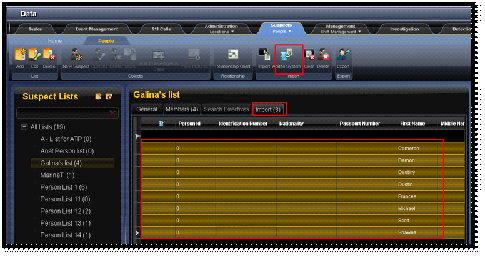
- The list of suspects will be added to the “Import” Tab
Select all new records and click on “Add to System”
- Verify list has been added with the pictures successfully.

Created with the Personal Edition of HelpNDoc: Free CHM Help documentation generator