Kibana Installation (UNIX)
Elasticserch should be installed
Since we already configured the elastic Package source, we can start and installing Kibana without the need to configure the package source
For “Multi server environment” the kibana should be installed only on client node
in order to install kibana run the following command:
sudo apt install kibana
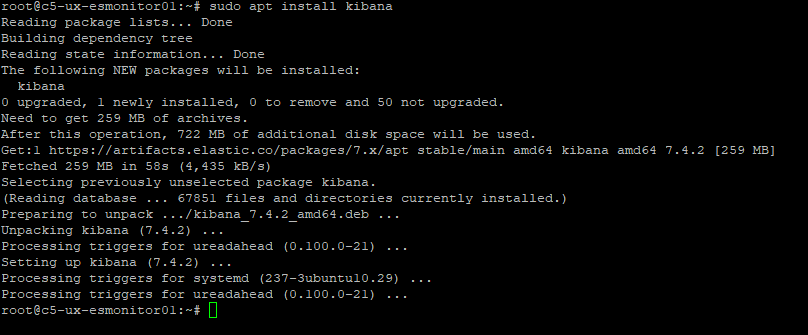
Next, since Kibana is configured to listen to localhost, we need to change some configuration
sudo nano /etc/kibana/kibana.yml
server.host: "192.168.35.129"
elasticsearch.hosts: ["https://192.168.35.129:9200"]
#Elasticsearch-Kibana-TLS
elasticsearch.username: "kibana"
elasticsearch.password: "Es123456$"
elasticsearch.ssl.certificateAuthorities: [ "/etc/kibana/certs/elasticsearch-kibana-certificates.pem" ]
elasticsearch.ssl.verificationMode: certificate
#kibana HTTPS
server.ssl.enabled: true
server.ssl.certificate: /etc/kibana/certs/kibana-server.crt
server.ssl.key: /etc/kibana/certs/kibana-server.key
csp.strict: false
csp.warnLegacyBrowsers: false
Next, we enable kibana service to start automatically when the OS starts
sudo systemctl enable kibana
![]()
In order to start & stop the kibana service you the following:
sudo systemctl start kibana
sudo systemctl stop kibana
sudo systemctl restart kibana

In order to check the service status
sudo service kibana status
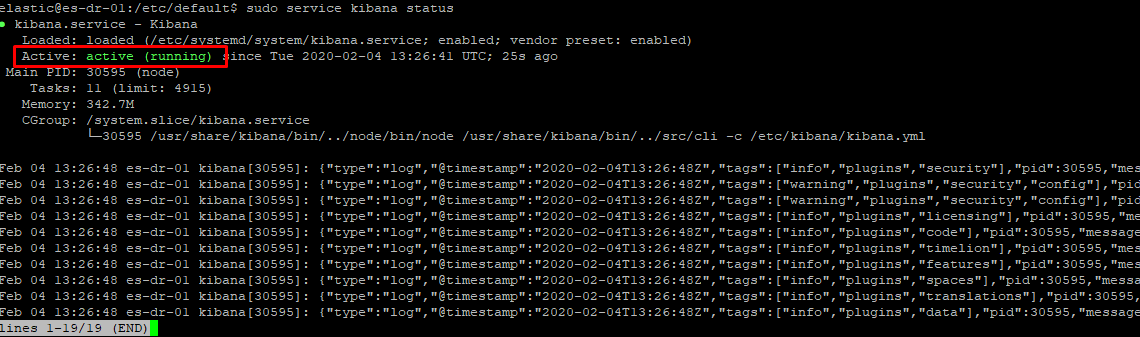
check that we can connect to kibana:
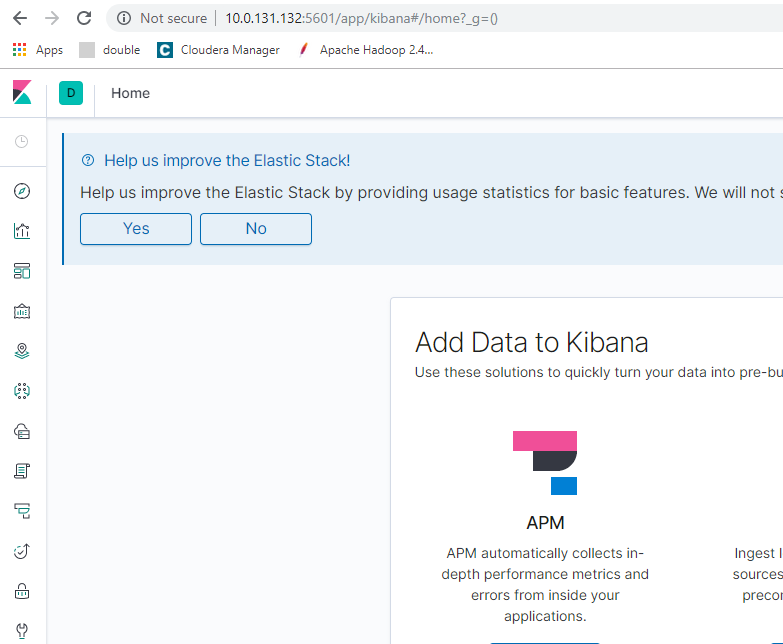
Please add these two config properties in to the end of the Kibana.yml.
Make sure you save and restart the Kibana service
#Default: false Blocks access to Kibana to any browser that does not enforce even rudimentary CSP rules.
#In practice, this will disable support for older, less safe browsers like Internet Explorer.
csp.strict: false
#Shows a warning message after loading Kibana to any browser that does not enforce even rudimentary CSP rules, though Kibana is still accessible.
#This configuration is effectively ignored when csp.strict is enabled.
csp.warnLegacyBrowsers: false
sudo -i service kibana start
sudo -i service kibana stop
.state:storeInSessionStorage option in advanced settings or simplify the onscreen visuals.
state:storeInSessionStorage = ON
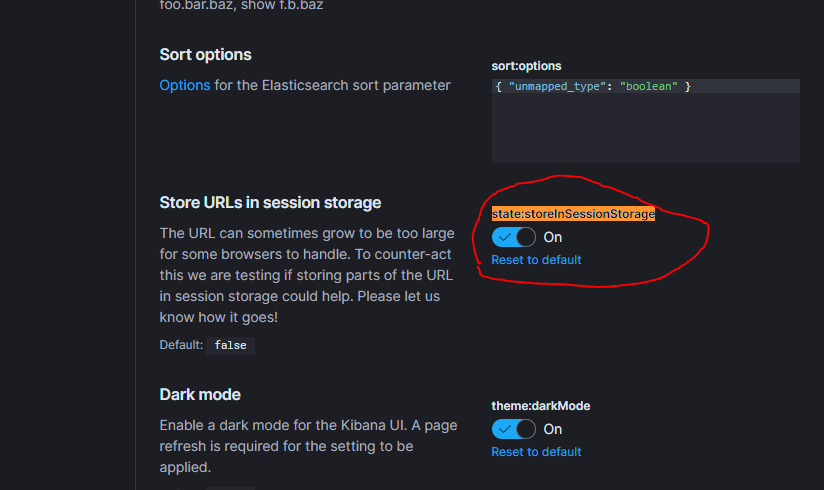
Management > Kibana > Advanced Settings.
Switch to Dark mode:
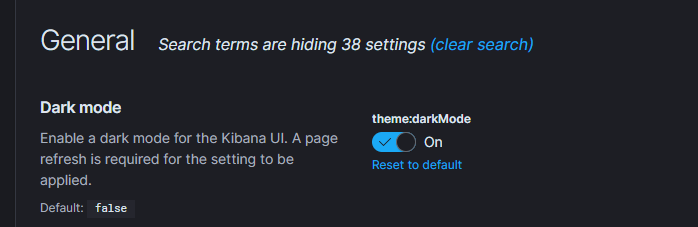
Created with the Personal Edition of HelpNDoc: Easily create PDF Help documents