Organization and Users
Following section describe the steps to create new Organization in C-Insight tenant.
A tenant is a single C-Insight environment that can contain and manage multiple Organizations.
- Login to C-Insight as Tenant admin user
- Go to Data screen 🡪 Tenant Management 🡪 Organization management
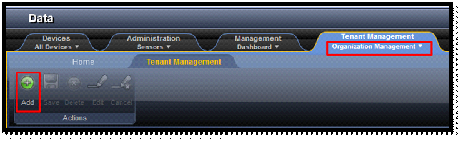
- Click on “Add” button.
- Complete the Organization details.
- Organization Name: unique text name
- Organization type: select one of the Organization type available in list
- Description: Add text description
- Priority: set PTZ priority between 1 (Hight) – 100 (Low)
- Procedures: mark to add default procedure to this organization.
- Roles: select which role you want to apply for this organization.
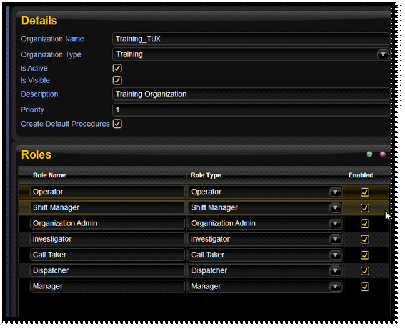
- Go to USAP screen 🡪 Sensors box 🡪 Right click VMS
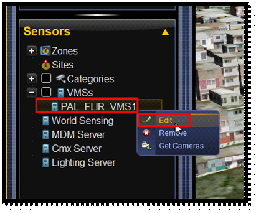
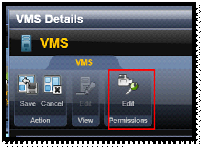
- Edit
- Go to Permission TAB 🡪 select the organization you created🡪 Click Edit permissions
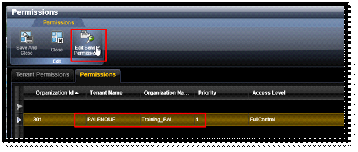
- Set the level of permission this organization need to have for VMS and Save
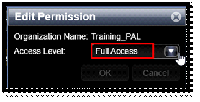
- Go to USAP screen 🡪 Sensors box 🡪 Right on each Zone 🡪 Permission
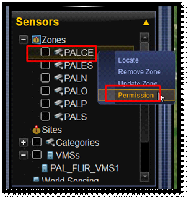
- Go to Permission TAB 🡪 select the organization you created🡪 Click Edit permissions
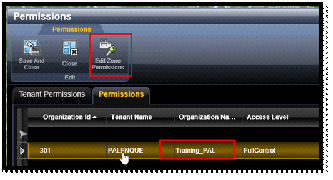
- Set the level of permission this organization need to have for VMS and Save
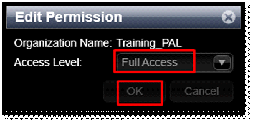
In this example we are going to add user “Training2_PAL” to training organization in Palenque.
Before adding new user to origination, you must verify the user exist under the Palenque OU in Active directory:
** Adding new user in Active Directory must be dune by the site IT team.
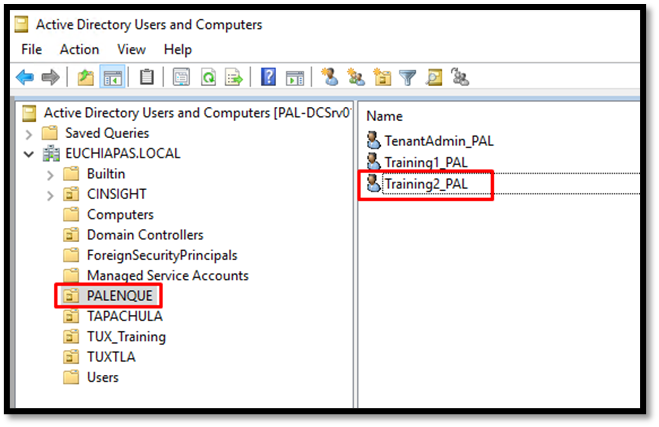
- Login to C-Insight as Tenant admin user
- Go to Data screen 🡪 Tenant Management 🡪 User Management
- Click on “Sync” button to resync users from Active Directory
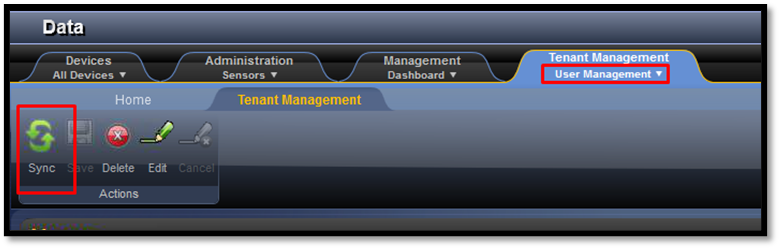
- In the Users list you will see users in Green already exist in C-Insight. And users in Yellow that not activate / added as C-Insight user.
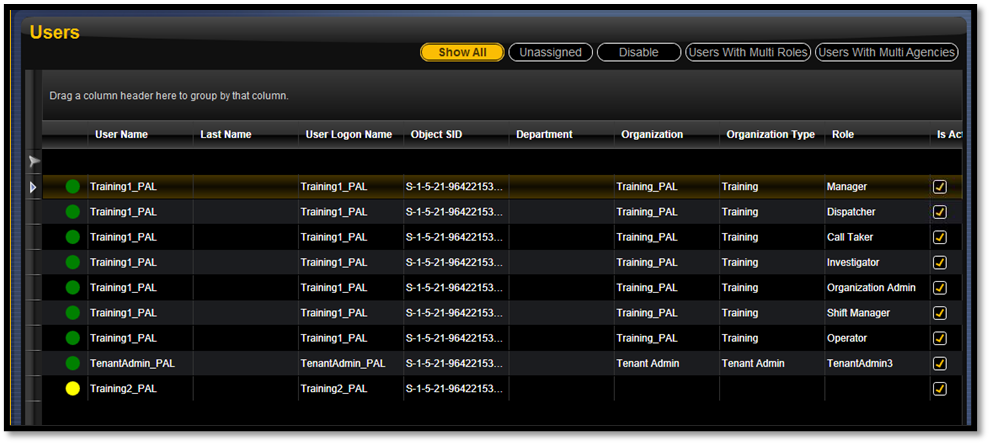
- Select the user “Training2_PAL” and click “Edit”

- On the Right panel click on property button:
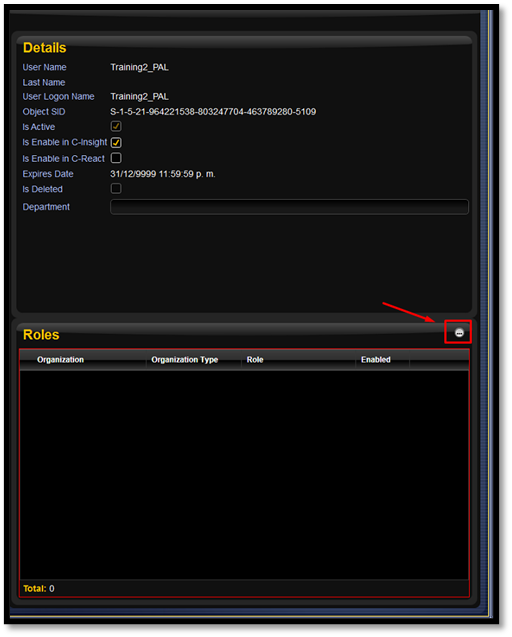
- Select the Organization and roles you whish to assign to this user.
** User can be allocated to more the one organization and role
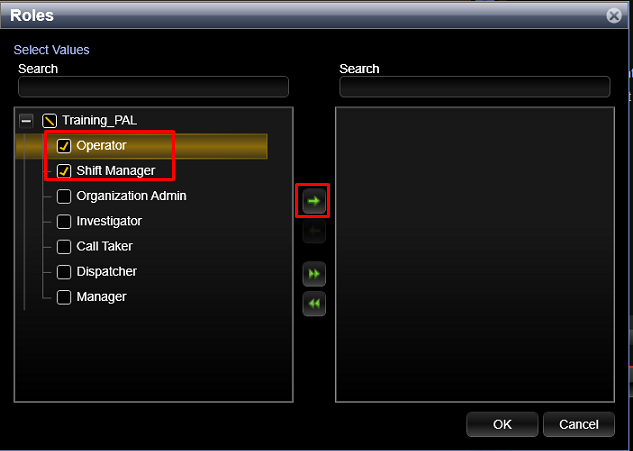
- Select Ok and Save
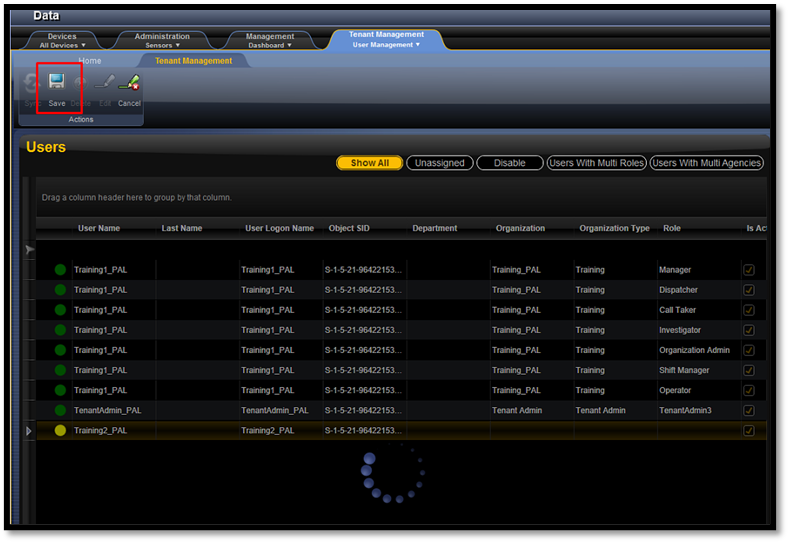
- Verify user added successfully
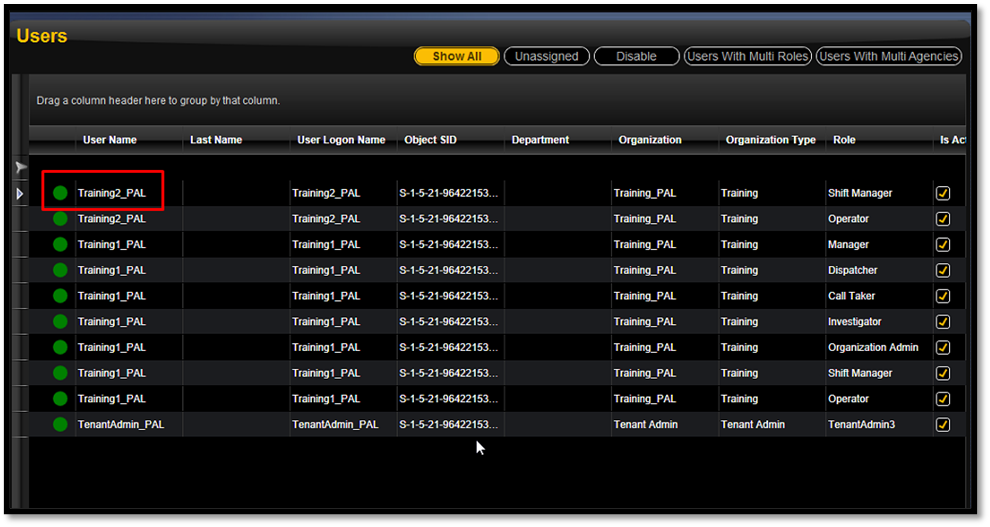
Created with the Personal Edition of HelpNDoc: Free PDF documentation generator