SQL Server - Vulcan Installation
In the following section you will install SQL server 2019 STD that will be use for Vulcan and VulcanAuditDB databases in C-Insight and the Reporting services.
The SQL ISO file should be provided by CityShob DBA team as it includes automatics scripts.
- Windows 2019 servers is installed with required CPU / RAM and disk space
- Windows Server is joined to domain.
- Time Zone and clock (NTP) is sync with Active Directory
- SQL Server 2019 ISO
- SSMS-Setup-ENU 18.5.1.exe
- SQLServerReportingServices.exe
- Login to SQL server as administrator
- Go to SQL ISO folder
- Run the 🡪 01_SQL_INSTALL.BAT
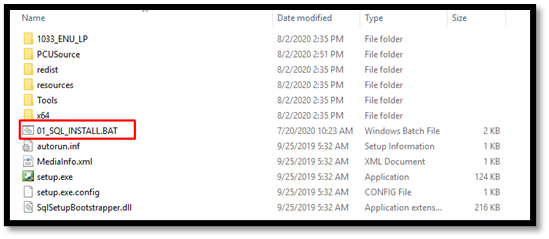
- Wait until the installation is completed.
- Install SQLServerReportingServices.exe
- Install the SSMS-Setup-ENU 18.5.1.exe.
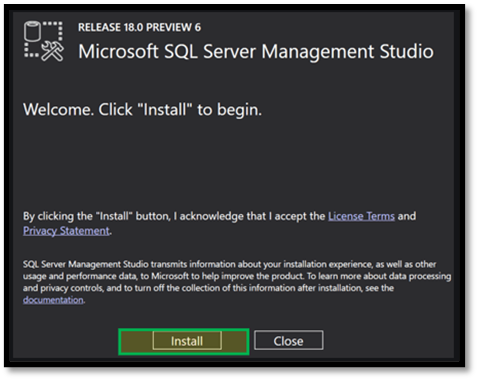
- Open Management Studio and verify you can login to local Vulcan instance.
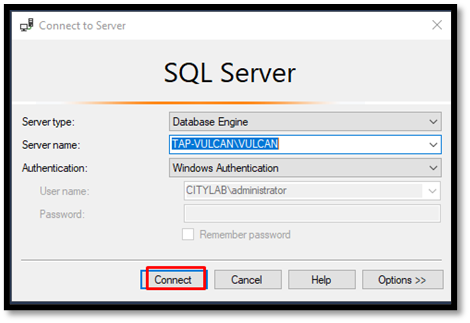
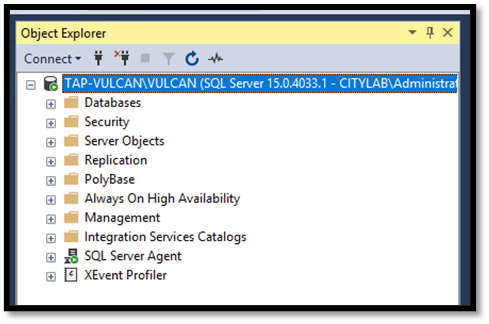
Notice: Installing Databases from an MSI will run over previous DB.
- Login to SQL Server as administrator account.
- Create new C-Insight folder under C:\
- Copy the C-Insight.msi file to c:\c-insght folder
- Open command line: start 🡪 run 🡪 cmd as administrator
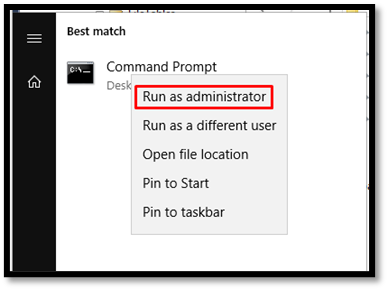
- Run command:
- cd c:\c-insight\
- msiexec /a "C-Insight.msi" /qb TARGETDIR="C:\C-INSIGHT\Extract"

- Wait until all the MSI content will be extracted.
- Go to folder 🡪 C:\C-INSIGHT\extract\WinRoot\C-Insight\Databases\Vulcan\Vulcan
- Open file Configuration.xml and configure the Folder section to drive path installed In server
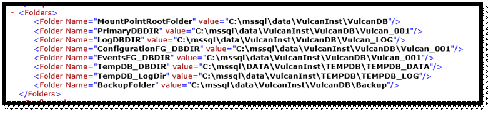
- Execute the PowerShell script 🡪 ExecuteDBScripts.ps1

- Verify logs ended with no errors
- Go to Project Data folder 🡪 C:\C-INSIGHT\extract\WinRoot\C-Insight\Databases\Vulcan\Vulcan\ProjectData\xxx
- Run as administrator 🡪 01_AddData.cmd
- Go to folder 🡪 C:\C-INSIGHT\extract\WinRoot\C-Insight\Databases\Vulcan\VulcanAuditDB
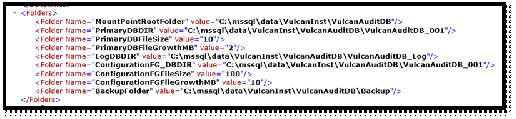
- Open file Configuration.xml and configure the Folder section to drive path installed In server

- Execute the PowerShell script 🡪 ExecuteDBScripts.ps1
- Verify logs ended with no errors
- Go to folder 🡪 C:\C-INSIGHT\extract\WinRoot\C-Insight\Databases\Vulcan\DBUpdate
- Run as administrator 🡪 RunDBUpdate.bat
- Verify logs ended with no errors
- Reporting Services
Notice: Installing Databases from an MSI will run over previous DB.
Created with the Personal Edition of HelpNDoc: Free Kindle producer