Video Analytic Configuration - FLIR
C-Insight Video Analytic Configuration
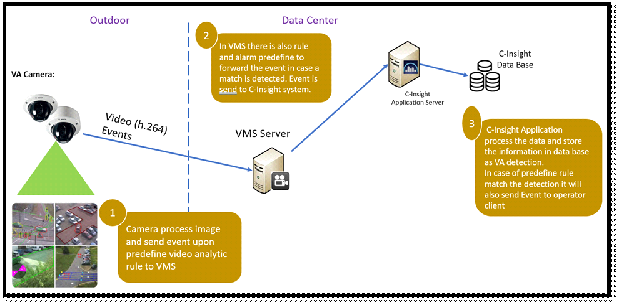
- The VA processing is executing on edge device (FLIR / Bosch Cameras)
- On the edge device there is a VA software that can be configure with multiple types of analytics depending on camera type / model
- Analytic camera is working directly with FLIR VMS platform that able to record both video and event trigger by Video Analytic rules.
- C-Insight platform integrated with FLIR VMS in order retrieve VA detection and present alert in C-Insight client.
- Video Analytics (VA) enhances the effectiveness of surveillance by automating both day-to-day and time-critical tasks of monitoring videos and detecting events. VA uses computers to detect items of interest automatically, without operator intervention. In addition, Video Analytics calls the operator’s attention to items of interest that occur in the operator’s area of responsibility.
- Video analytics camera embedded capabilities contains the following video analytics:
- Object in filed
- Entering filed
- Leaving filed
- Line crossing
- Loitering
- Idle object
- Removed object
- Crowd detection
- Counter
- Condition change
- Tampering


- Video Analytic Camera is set with a “Motion Detection” on specific area.
- Once motion is detection on this area (for example crossing the fence or throwing something from /into the restricted areas), an event is sent to Milestone VMS system.
- In Milestone VMS there are also predefine rule and alarms that will trigger a detection to C-Insight system in case it finds a match.
- C-Insight application server process the data and store in C-Insight data base.
- Video Analytic Configuration
This section describes the steps needed to configure Video Analytic event in C-Insight.
The steps are relevant to FLIR camera with FLIR VMS integrated in C-Insight Platform.
- Camera
The first step is to configure video analytic on the camera using camera web interfaces.
Use the camera user manual to setup the relevant analytic.
- FLIR VMS Configuration
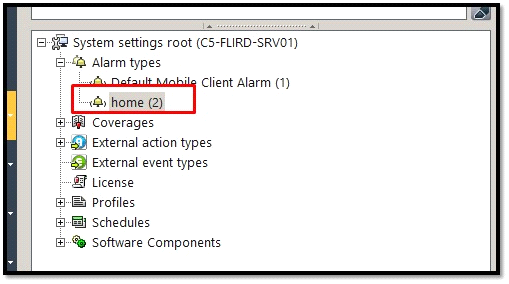
- Open FLIR Admin Center 🡪 Alarm type:
In the alarm type section configure the following types:
- MovingPersonDetected
- PersonCrossingLineDetected
- VehicleMotionDetected
- VehicleCrossingLineDetected
- SuspiciousObjectDetected
- StoppedVehicleDetected
- TailgatingPersonDetected
- TailgatingVehicleDetected
- GroupedPeopleDetected
- LoiteringPersonDetected
- CrowdedAreaDetected
- EnvironmentSensor
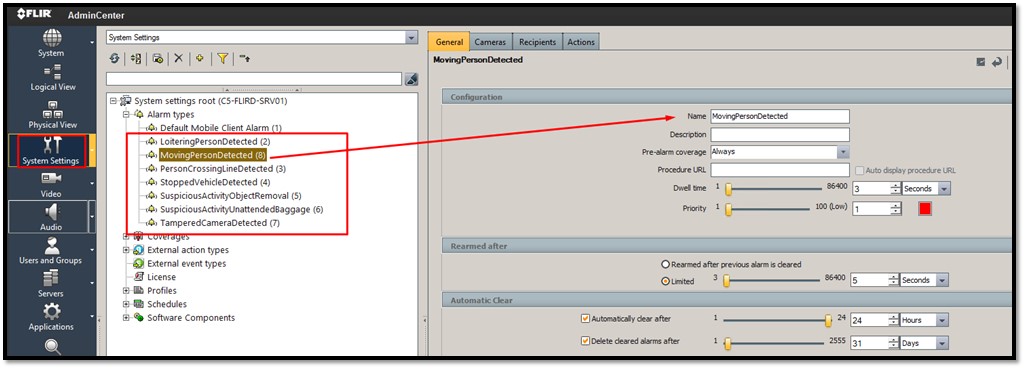
- Search the camera configured with VA 🡪 Action
Need to associate the correct action (in this example it should be “Analytic – Intrusion” 🡪 Trigger Alarm 🡪 then select to correct Alarm Type for C-Insight
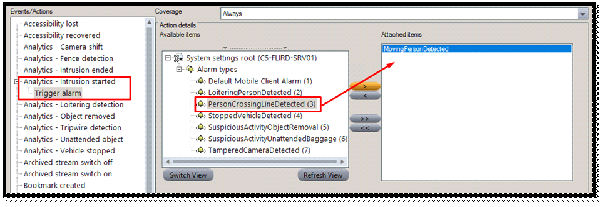
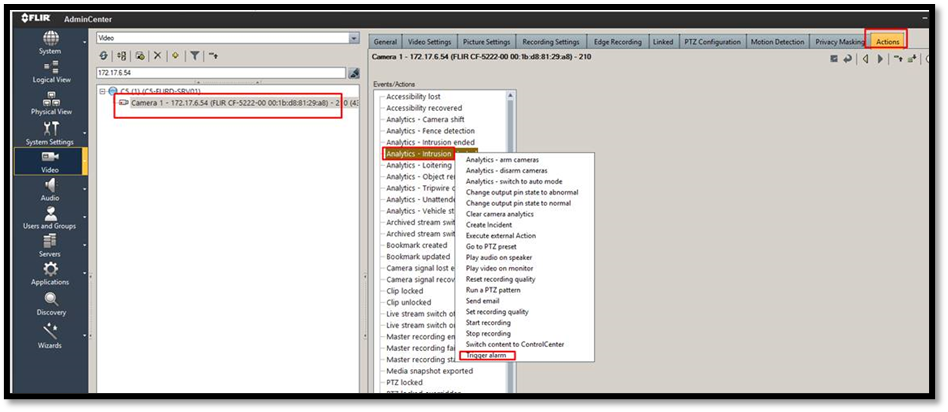
- C-Insight Configuration
In order to start receiving VA event to C-Insight we need to configure the following:
- Configure Video Analytic and Data Service (DS_VA) BUs in CIT
- Install FLIR SDK on Application server were Video Analytic BU is running
- In RootAdministrator define new VA server and configure camera as Video Analytic
- In Shift Manager user create VA rule
- CIT Configuration
- Open CIT 🡪 Management and verify where VA and DS BU are installed
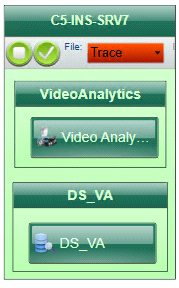

- Video Analytic BU is responsible to communicate and retrieve VA detection from FLIR VMS, it will update FLIR when detection is process by C-Insight.
- DS_VA BU – The Data Service BU retrieve the detection from VA BU and save it in C-Insight data base:
- Meta Data 🡪 Saved in Elastic
- VA Images 🡪 Saved in Object Storage
- Open CIT 🡪 Modules 🡪 Unit Types Toggling 🡪 and verify the VideoAnalytics unit type is enable (This will allow you to add VA rule).

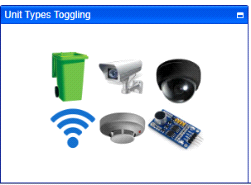
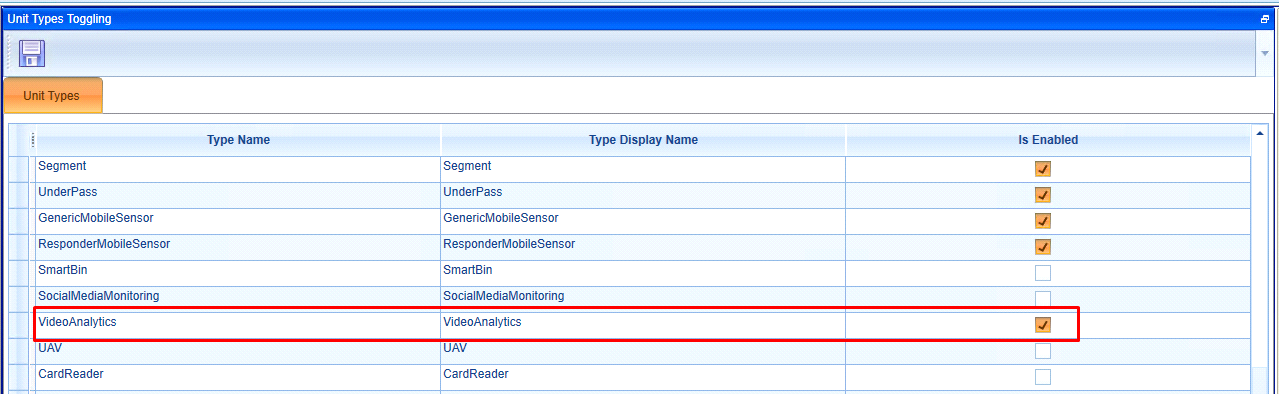
- FLIR SDK
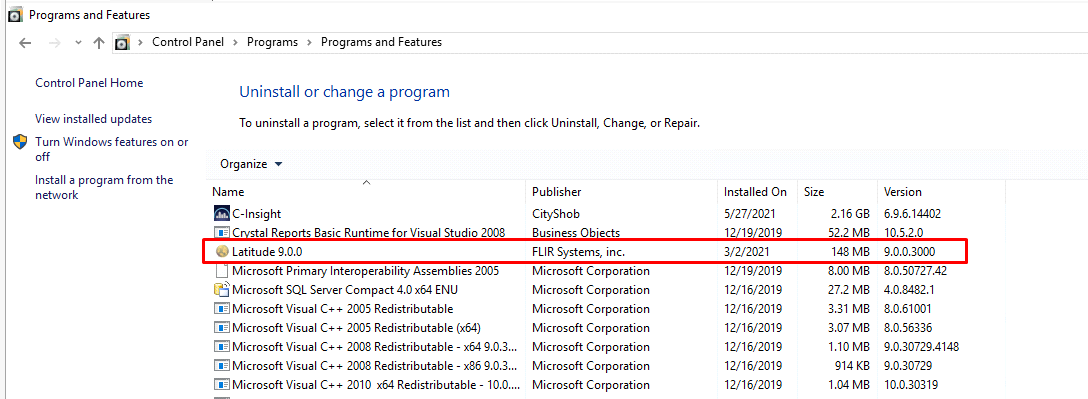
FLIR Latest SDK must be install on C-Insight Application server (where VA BU is running) and on C-Insight Client side.
- Root Admin – VA Server Configuration
Open C-Insight with rootadministartor user 🡪 Data Screen 🡪 Devices 🡪 New Item
And add new “VA Server”
In The VA Server configuration add FLIR VMS details (Name, IP, Port, user, password)
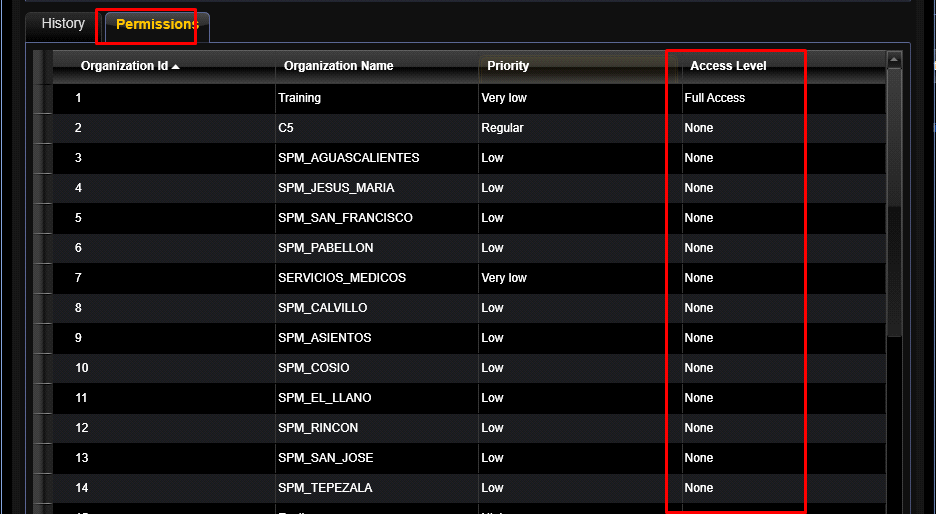
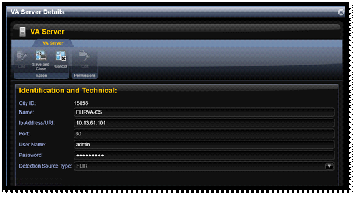
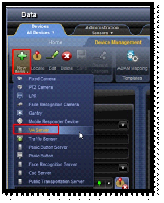
- Root Admin – Assign Camera to Video Analytic
Open C-Insight with rootadministartor user 🡪 Data Screen 🡪 Devicse 🡪 Select Camera
Edit camera details. Go to Analytic Source tab and mark FLIR, In the drop down menu select the VA Server this camera is connected to.
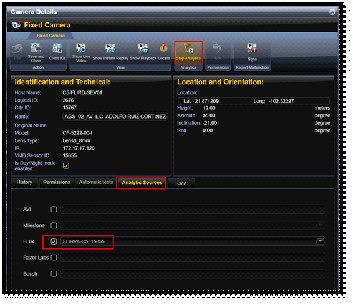
To Enable the Analytic feature on this camera, click on “Start Analytic” Flag:
- Creating VA Rule
- Login to CityMind client as Shift Manager
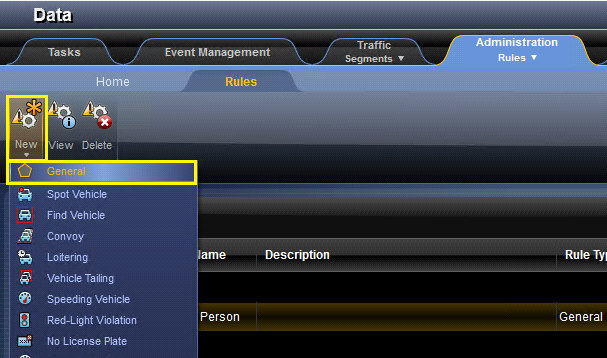
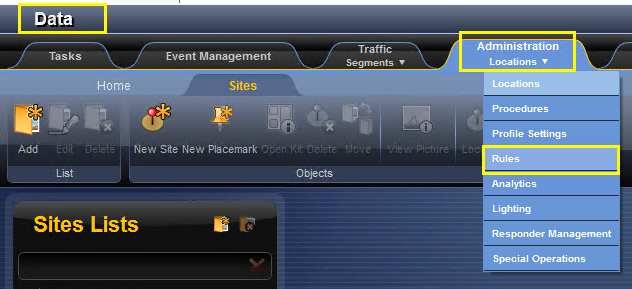
- Go to Data window 🡪 Administration 🡪 Rules
- Select New 🡪 General
- Complete the General and Attribute section
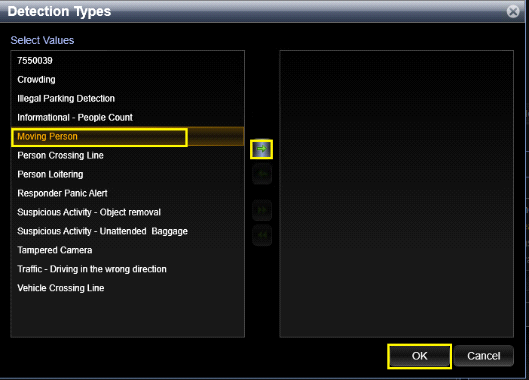
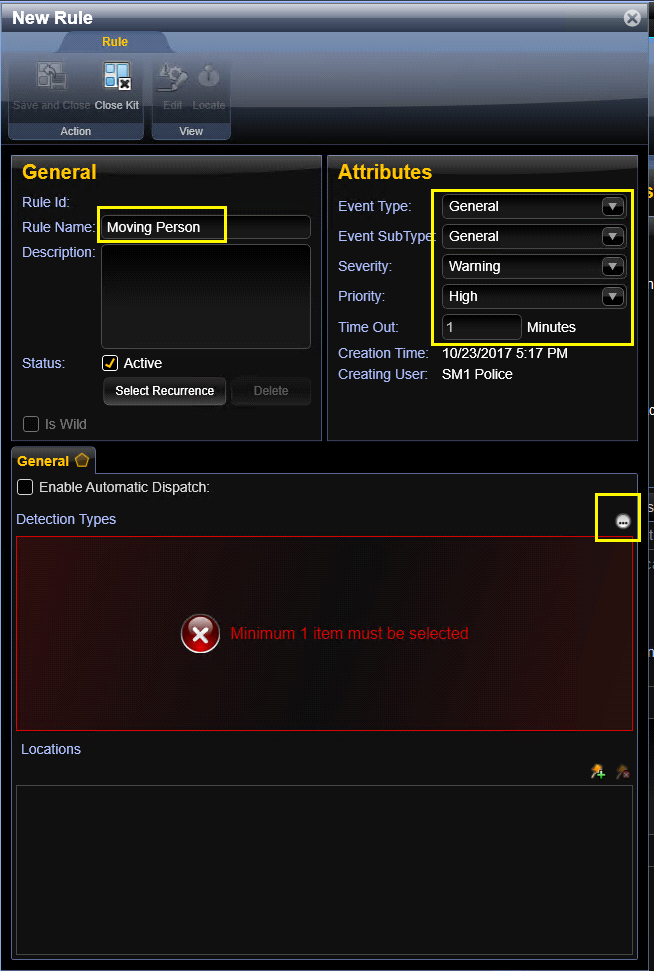
- In “Detection Type” section press on “…” to get all options.
- Select MovingPerson as detection type and press the “right” arrow to move it to right
- Select OK
- Save
- Go to Event Management TAB
- Verify new event appear and correlated to same event in Milestone
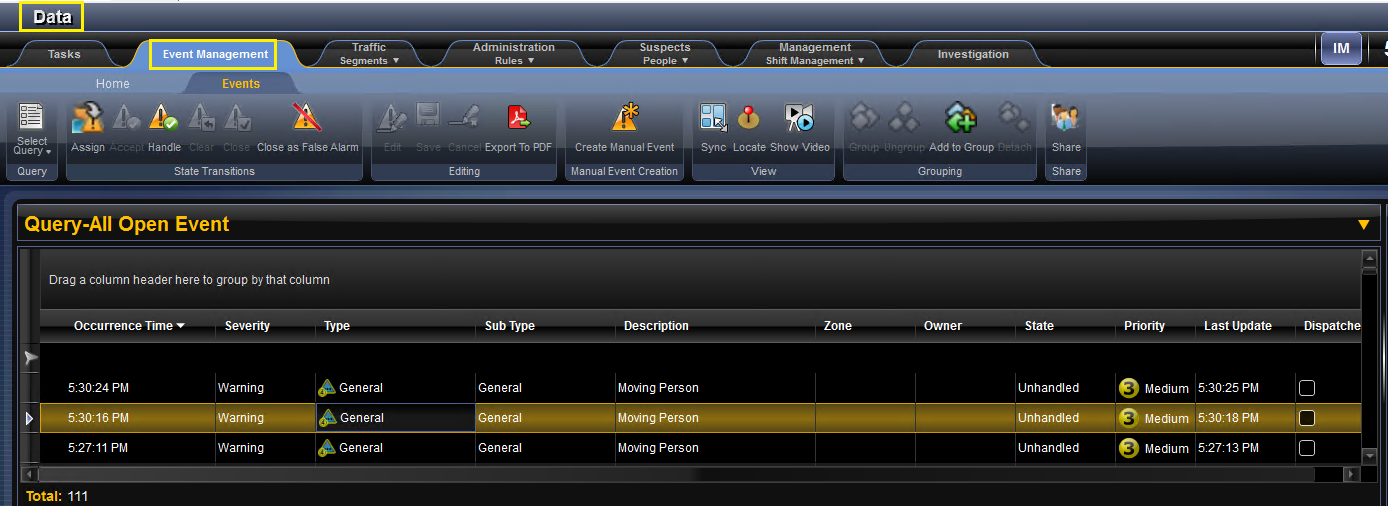
Created with the Personal Edition of HelpNDoc: Generate Kindle eBooks with ease